|
D C D7 Em AHere is the result of transposing the above two-line example from the key of D to the key of F#:
Once she came in-to my room, feathered hat, and all,
F# E F#7 Abm C#
Once she came in-to my room, feathered hat, and all,
O[D]nce she came in-[C]to my r[D7]oom, fea[Em]thered hat, and a[A]ll,And here is the transposed version:
O[F#]nce she came in-[E]to my r[F#7]oom, fea[Abm]thered hat, and a[C#]ll,ChordSmith can convert files from two-line format to ChordPro and the reverse. The files must be text-only files without tabs--no HTML, no Word files, etc. ChordSmith doesn't know how to handle the formatting features of those files. But see below in the section "What if my song sheets are not in pure text files".
A long, long time agoThe above example was borrowed from http://www.guntheranderson.com/v/charts.htm, which describes the format in detail. ChordSmith cannot convert this format (which I will refer to as "rise-up" format) to or from ChordPro or two-line formats, but it can transpose it from one key to another.
I can still remember how that music used to make me smile
And I knew if I had my chance
That I could make those people dance
And maybe they'd be happy for a while
/ GD Em / Am7 C Em D / GD Em / Am7 C / Em Am D /
4-4 5 6 6-6 6 5
I came from Al-a-bam-a
4 -4 5 5 -4 4 -4
with my ban-jo on my knee;
Do Fa Sol Sol Fa
Where is the moment when we need it the most
Do Fa Sol Sol Fa
You kick up the leaves and the magic is lost
ChordSmith
allows you to change the solfège names if the defaults are not to your
liking. You define your preferred names in a text file in the ChordSmith folder.
See the ChordSmith
Help file after installation for instructions.
"You've got a friend" chords lyricsHere are a few websites that provide free song sheets:
If you have trouble installing ChordSmith:Mac Users:
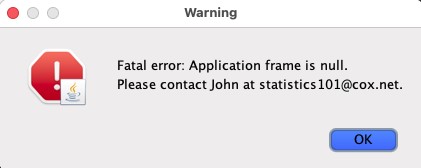 then follow the instructions
below. They guide you to create a pair of
files that you use to launch ChordSmith
with the necessary options. You launch the program by double-clicking
an Alias in macOS, a vbs file in Windows, and from a terminal in Linux.
For macOS or Linux:
Windows users: If Java is installed but double-clicking on the installChordSmith.jar file (or any other *.jar file) doesn't launch the installer (or other *.jar file), then your PATH variable is probably not set. Go here to find out how to set it. Windows users, please note: IF YOUR OS WON'T LET THE INSTALLER INSTALL THE PROGRAM, then do one of the following:
Linux users, please read the following: The easiest way to install ChordSmith is to download the zip version of the file and unzip it . Then set the permissions on the "ChordSmith.jar" file to "Executable". You can make a link to it and put the link on your desktop. Double-clicking the executable jar file or the link file should start the program. To use the ChordSmith installer under Linux: Download the installer from the website. It should work with Linux if you have Java properly installed. Don't let your Archive program try to extract files from it. Set the permissions on the installChordSmith.jar file to allow execution. You might have to run the installer in a command terminal like this: cd <directory containing the installer> java -jar installChordSmith.jar Make sure you install the program into a directory in which you have full permissions. You might need to set the execute permission on the installed ChordSmith.jar file. Once the program is installed, it must be run such that its working directory is the directory containing the ChordSmith.jar file. So, probably the easiest thing to do is to create a command file containing commands similar to the following two, perhaps named "launchChordSmith": cd <directory containing the ChordSmith.jar file> java -jar ChordSmith.jar Then, whenever you want to launch the program, just invoke the command file. |